Python(Django)+Vue.js(Nuxt.js,Vuetify)を使ったシステムの開発です。
今回はショッピングページを作ります。
このページではVueのコーディングが多数入ります。
ショッピングページ
% vi pages/shopping.vueとりあえずソースはこちら。
コードの詳細は後でまとめます。😅
<template>
<v-layout column justify-center align-center>
<v-flex col="12">
<v-row>
<v-col>
<h1><p class="text-center">見積もり</p></h1>
</v-col>
</v-row>
<v-row>
<v-col cols="12" md="8" lg="8" xl="8" pa-4>
<div class="pl-4 pr-4 pt-4">
<v-select
v-model="selected_cpu_id"
item-text="name"
item-value="id"
:items=cpus
return-object
:clearable="true"
label="CPUを選ぶ">
</v-select>
</div>
<div class="pl-4 pr-4">
<v-select
v-model="selected_mother_board_id"
item-text="name"
item-value="id"
:items=mother_boards
return-object
:clearable="true"
label="マザーボードを選ぶ">
</v-select>
</div>
<div class="pl-4 pr-4">
<v-select
v-model="selected_video_card_id"
item-text="name"
item-value="id"
:items=video_cards
return-object
:clearable="true"
label="ビデオカードを選ぶ">
</v-select>
</div>
<div class="pl-4 pr-4">
<v-select
v-model="selected_storage_id"
item-text="name"
item-value="id"
:items=storages
return-object
:clearable="true"
label="ストレージを選ぶ">
</v-select>
</div>
<div class="pl-4 pr-4 pb-4">
<v-select
v-model="selected_pc_case_id"
item-text="name"
item-value="id"
:items=pc_cases
return-object
:clearable="true"
label="ケースを選ぶ">
</v-select>
</div>
</v-col>
<v-col ols="12" md="4" lg="4" xl="4" pa-4>
<v-card outlined>
<v-card-title align="center">見積り明細</v-card-title>
<v-card-text>
<v-row v-for="(item, ix) in selected" :key=ix>
<v-col v-if="item.name != undefined" class="item-name col-8">{{item.name}}</v-col>
<v-col v-if="item.name != undefined" class="item-price col-4">{{item.price|japrice}}</v-col>
</v-row>
</v-card-text>
<div class="card-text col-12">
<v-divider></v-divider>
<div class="row">
<div class="item-name col-8">合計金額</div>
<div class="item-price col-4">{{all_price|japrice}}</div>
</div>
<div class="row">
<div class="item-name col-8">消費税({{tax_rate}}%)</div>
<div class="item-price col-4">{{tax_price|japrice}}</div>
</div>
</div>
<div class="card-text col-12">
<v-divider></v-divider>
<div class="row">
<div class="item-name col-8">お支払金額</div>
<div class="item-price col-4">{{total_price|japrice}}</div>
</div>
</div>
<div class="card-text col-12" v-if="total_price > 0">
<v-divider></v-divider>
<v-col class="text-center" cols="12">
<div class="my-2">
<v-btn large color="primary">購入</v-btn>
</div>
</v-col>
</div>
</v-card>
</v-col>
</v-row>
</v-flex>
</v-layout>
</template>
<script>
import axios from "axios"
export default {
name: 'Shopping',
// フィルター
filters: {
japrice: function(str){
if(isNaN(str)){
return ""
}else{
let num = parseInt(str, 10)
return '¥'+num.toLocaleString()
}
}
},
data: function() {
return {
tax_rate: 10,
// 取得DATA
cpus: [],
mother_boards: [],
video_cards: [],
storages: [],
pc_cases: [],
// 選択ID
ids: {
cpu: Number,
mother_board: Number,
video_card: Number,
storage: Number,
pc_case: Number
},
// 選択オブジェクト
selected: {
cpu: {},
mother_board: {},
video_card: {},
storage: {},
pc_case: {},
}
}
},
created: function() {
// TODO: ここは1回で読み込めたほうがサーバの負荷が少ないので改良すること。
// CPU取得
let api = "http://127.0.0.1:8000/api/item/?category=1"
axios.get(api).then(
function(response) {
this.cpus = response.data
//console.log(this.cpus)
}.bind(this)
)
let api2 = "http://127.0.0.1:8000/api/item/?category=2"
axios.get(api2).then(
function(response) {
this.mother_boards = response.data
//console.log(this.mother_boards)
}.bind(this)
)
let api3 = "http://127.0.0.1:8000/api/item/?category=3"
axios.get(api3).then(
function(response) {
this.video_cards = response.data
//console.log(this.video_cards)
}.bind(this)
)
let api4 = "http://127.0.0.1:8000/api/item/?category=4"
axios.get(api4).then(
function(response) {
this.storages = response.data
//console.log(this.storages)
}.bind(this)
)
let api5 = "http://127.0.0.1:8000/api/item/?category=5"
axios.get(api5).then(
function(response) {
this.pc_cases = response.data
//console.log(this.pc_cases)
}.bind(this)
)
},
computed: {
//TODO: ここはほぼ同じ処理の繰り返しのため構造を検討すること
// 算出プロパティ
selected_cpu_id: {
get () {
return this.ids.cpu
},
set (param) {
if(param){
this.ids.cpu = param.id
this.selected.cpu = param
}else{
this.ids.cpu = ""
this.selected.cpu = {}
}
},
},
selected_mother_board_id: {
get () {
return this.ids.mother_board
},
set (param) {
if(param){
this.ids.mother_board = param.id
this.selected.mother_board = param
}else{
this.ids.mother_board = ""
this.selected.mother_board = {}
}
}
},
selected_video_card_id: {
get () {
return this.ids.video_card
},
set (param) {
if(param){
this.ids.video_card = param.id
this.selected.video_card = param
}else{
this.ids.video_card = ""
this.selected.video_card = {}
}
}
},
selected_storage_id: {
get () {
return this.ids.storage
},
set (param) {
if(param){
this.ids.storage = param.id
this.selected.storage = param
}else{
this.ids.storage = ""
this.selected.storage = {}
}
}
},
selected_pc_case_id: {
get () {
return this.ids.pc_case
},
set (param) {
if(param){
this.ids.pc_case = param.id
this.selected.pc_case = param
}else{
this.ids.pc_case = ""
this.selected.pc_case = {}
}
}
},
all_price: {
get () {
let total = this.calc_total()
return total
}
},
tax_price: {
get () {
let total = this.calc_total()
// 消費税計算
total = Math.floor(total * this.tax_rate / 100)
return total
}
},
total_price: {
get () {
let total = this.calc_total()
// 消費税計算
let tax = Math.floor(total * this.tax_rate / 100)
// 税込トータル金額
return total + tax
}
}
},
methods: {
// 合計金額を算出
calc_total: function(){
let total = 0
if (typeof this.selected.cpu.price !== 'undefined') {
total = total + this.selected.cpu.price
}
if (typeof this.selected.mother_board.price !== 'undefined') {
total = total + this.selected.mother_board.price
}
if (typeof this.selected.video_card.price !== 'undefined') {
total = total + this.selected.video_card.price
}
if (typeof this.selected.storage.price !== 'undefined') {
total = total + this.selected.storage.price
}
if (typeof this.selected.pc_case.price !== 'undefined') {
total = total + this.selected.pc_case.price
}
return total
}
}
}
</script>
<style>
.item-name{
text-align: left;
}
.item-price{
text-align: right;
}
</style>
実行
% yarn dev左メニューから「見積もりページ」を開きます
この様な画面が表示されれば動作していると思います。
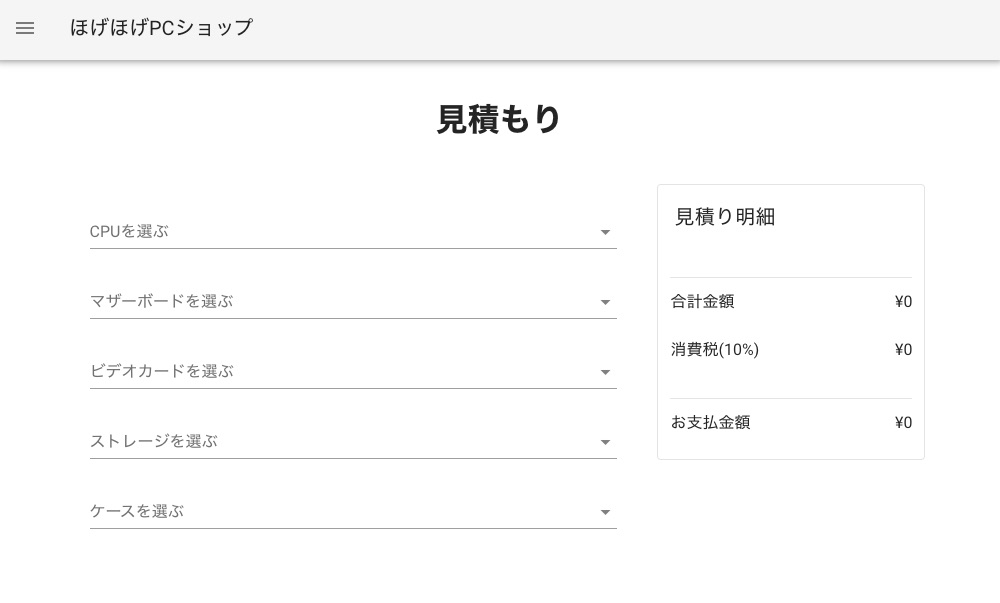
まだサーバ側が動作していないのでパーツを選択しても動作しません。
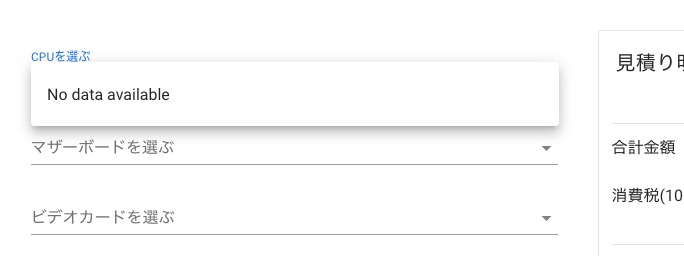
サーバ起動
その前に!完全に忘れていました。
CORS(ross-Origin Resource Sharing)設定が抜けていました。
まずライブラリのインストール
(venvMitsumori) % pip install django-cors-headerspython側のsettings.pyを修正する必要があります。
vi mitsumori/mitsumori/settings.py
...
INSTALLED_APPS = [
...
'corsheaders', ←追加
]
...
MIDDLEWARE = [
...
'corsheaders.middleware.CorsMiddleware',←追加
]
...
CORS_ORIGIN_ALLOW_ALL = True ←行末に追加
...以上でCORSに対応できます。
それではデータベースを参照するためのAPIサーバを起動します。
サーバ側はPythonで作成しているのでPythonの仮想環境に入り起動します。
ターミナルを開き
% cd venvMitsumori
% source bin/activate
(venvMitsumori) % cd mitsumori
(venvMitsumori) % python manage.py runserver
Watching for file changes with StatReloader
Performing system checks...
System check identified no issues (0 silenced).
February 19, 2020 - 16:27:53
Django version 3.0.2, using settings 'mitsumori.settings'
Starting development server at http://127.0.0.1:8000/
Quit the server with CONTROL-C.この様に表示されればサーバは起動しています。
早速ブラウザーに戻り一度リロードします。
CPUやマザーボードを選択します
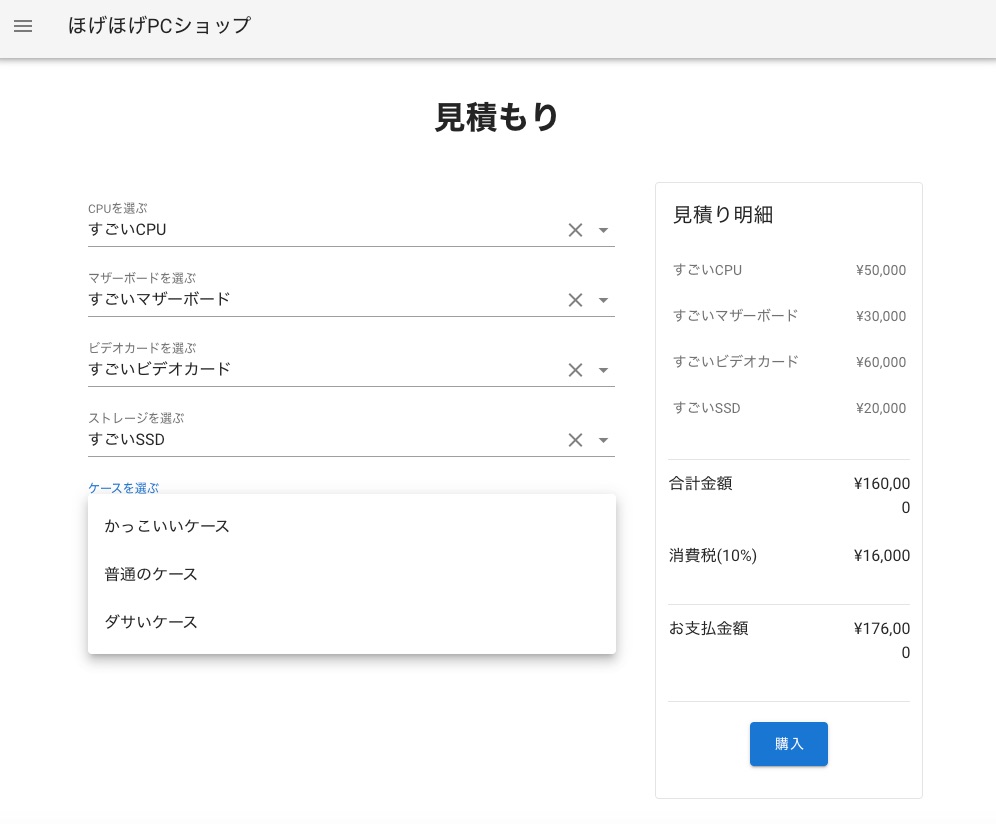
正しく動作すると商品が選択できるようになり、選んだ商品の見積もり明細が表示されるはずです。
商品の追加や削除
管理画面から商品追加と削除が行えます。
http://127.0.0.1:8000/admin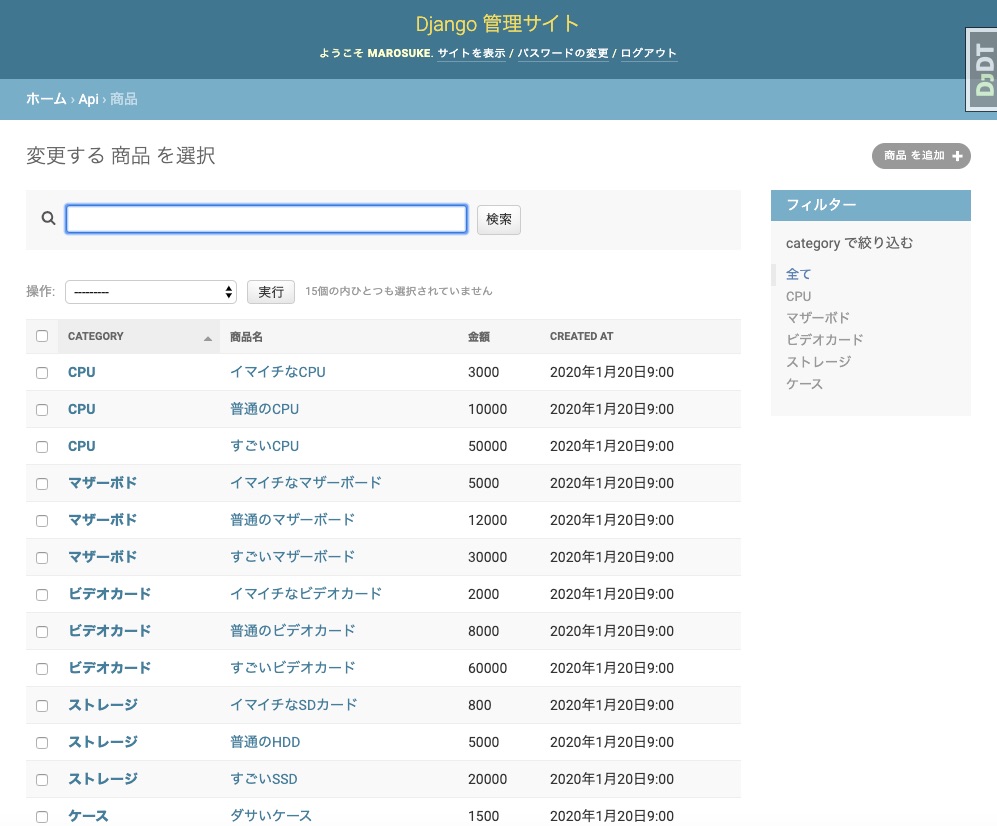
終わり
以上でPython(Django)+Vue.js(Nuxt.js+Vuetify)の開発は終わります。
まだ、Nux.jsの機能を全然使いこなせてないので、近いうちにこのデモサイトを拡張していこうと思います。
また、今回掲載したコードの詳細は別途まとめようと思っています。
まだこのサイトは改善の余地があるので、もう少し改良していこうと思います。
また、Vueを使ったグラフの描画やVuexを使ったページ間のデータ受け渡しなども書いていこうと思っています。







コメント